At last after a long wait, from today Microsoft has started rolling out Windows 10 Mobile to some selected Windows Phone 8.1 devices. In this post we will see how to upgrade Windows Phone 8.1 to Windows 10 Mobile, as the process is not like just checking for updates.
Since over a year, Microsoft has been providing Preview builds to those who opted to install on their devices in the Insider Preview program. But most of the average phone user who don’t bother about trying out the Preview builds can now check if this upgrade rollout supports their device. Actually you will have to get an app to check this and upgrade to Windows 10 Mobile. This app is similar to ‘Get Windows 10’ app for PCs and checks eligibility of your device and enables the upgrade. So let us check step-by-step how to upgrade your Windows Phone 8.1 device to Windows 10 Mobile.
Upgrade Windows Phone 8.1 to Windows 10 Mobile
Microsoft has released a list of Windows Phone 8.1 devices that are supported for the upgrade. So first, one should check this if your device is included in the list. The current list of Windows Phone 8.1 devices that can upgrade to Windows 10 includes: Lumia 1520, 930, 640, 640XL, 730, 735, 830, 532, 535, 540, 635 1GB, 636 1GB, 638 1GB, 430, 435, BLU Win HD w510u, BLU Win HD LTE x150q, MCJ Madosma Q501 If your device is in the list, proceed to next step.
Next, download the Windows 10 Mobile Upgrade Advisor app.
The Windows 10 Mobile Upgrade Advisor app helps you find out if your Windows Phone 8.1 phone is eligible to install the upgrade to Windows 10 Mobile. It can also help free up space on your phone so you’re ready to install the upgrade. When you open the app, it checks your phone and lets you know if it’s eligible to install the upgrade, if an update is required before you can install the upgrade, or if your phone can’t be upgraded. If your phone is eligible to install the upgrade, you may need to free up some space to get it. The app will recommend files, such as videos or photos, which you can temporarily move to OneDrive or an SD card, if you have one installed. Accept the recommendations, or change which files you want to move. You can even delete some files, if you want. If you move files to OneDrive, you need to use this app to restore files back to your phone after Windows 10 Mobile is installed.
After installing the, open the Upgrade Advisor app and follow the instructions.

Open the Upgrade Advisor app, click on the ‘next’ and it will start checking and once the check is complete, it will show the screen 3 (below) if your phone is ready and supports and Windows 10 upgrade is available to install on your phone. Else it will show , Your Phone is not supported for the upgrade to Windows 10. (Screen 4). Press ‘done’.

If your Phone supports and it shows Windows 10 upgrade is available to install on your phone, then go to Settings > Phone Update to download and install Windows 10.
Please note that the download process may take a while as its an around 1.4 GB or more download so a Wi-Fi internet connection is required to download and install the upgrade.
Once the process is complete, you may have to reboot the phone. Once the upgrade is done, enjoy the new much improved Windows 10 Mobile. The version it gets upgraded to is 10.0.10586.164. Please check that if it gets updated 10586.164 else repeat to check for updates again.
The availability of Windows 10 Mobile as an upgrade for existing Windows Phone 8.1 devices will vary by device manufacturer, device model, country or region, mobile operator or service provider, hardware limitations, and other factors.
Microsoft Lumia Support has also released a video showing how to upgrade to Windows 10 Mobile














![ITEL A60 (A662L) FRP REMOVE FILE DOWNLOAD [A662L FDL]](https://blogger.googleusercontent.com/img/b/R29vZ2xl/AVvXsEiFbT8D8jS-OzP_EBv8z_KHso1MzdWxtJvtRaVqSor9SF5JfUhRuwU-mjcfaZ5Wzux6__FOgKkkmjotu8qQ41TFyFC2taOuStf3hbg1fEQV9GN6v4HRbZOwsnXdFewh2N3lif4Te8TFz_rhIWMi97lP0cosf3uQQVqkbPnBDLGr69e9Wx6bw9Vkh5K5JA/s72-w331-c-h400/Itel%20A60%20(A662L)%20frp%20remove%20file.jpg)
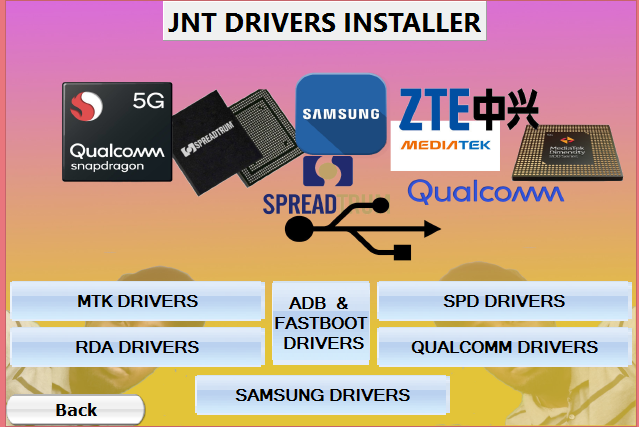


No comments:
Post a Comment